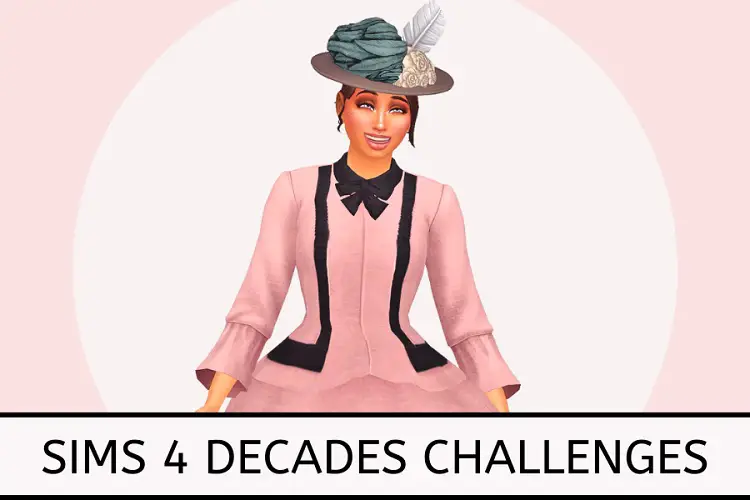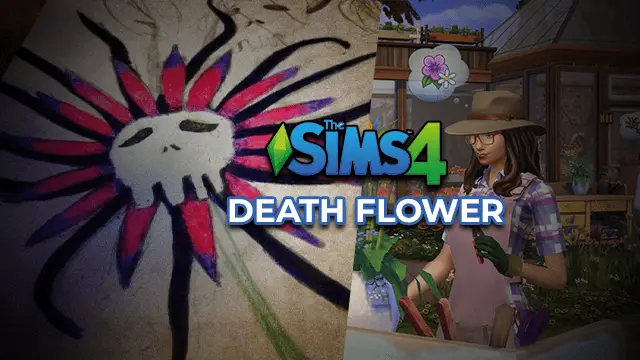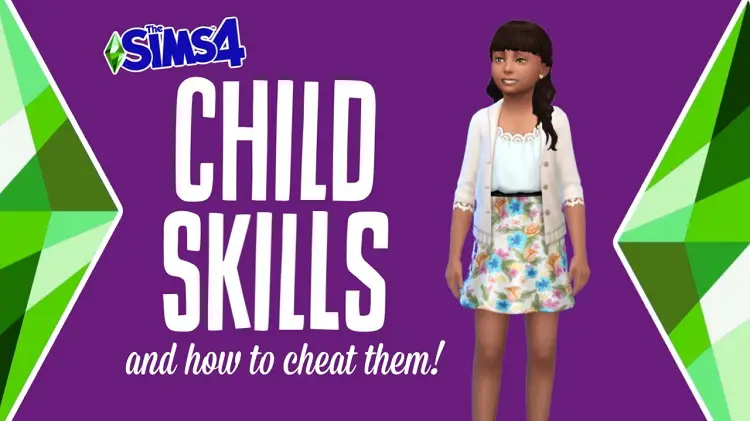Sims 4 Stop Aging | Cheat (2024)
You can turn off aging in Sims 4, and doing it is a breeze. One can do it by following certain steps. We are going to cover two methods to disable aging which are extremely easy, so you will certainly feel no issue during the process.
Also, it is not a permanent thing. You can always deactivate or reactivate it as per your wish. Once the sims cease to age, it will not impose any limitations or punishments in your game, but it will continue to work the way it was working before. So, you can go about it without any worry.
So, are you ready to know how to turn off aging in Sims 4? Let us get straight into the action.
Table of Contents
Sims 4 how to stop aging
You do not always have to use a cheat. In fact, Sims 4 has a setting to stop aging in its menu options. You can change these settings back to normal again anytime you wish. You just have to follow the steps given below to do so:
Step 1. First, you have to open the menu or the options. It is the white button with two small dots in the upper right corner of the screen.
Step 2. Once you click on it, you will get a list of options in front of the screen. Click on ‘Game Options’.
Step 3. Now you will again have a fresh set of options in front of you. Here you will find the option ‘Gameplay,’ generally the fourth option below ‘Music’.
Step 4. After clicking on ‘Gameplay’, look for an option named ‘Auto Age (Played Sims) with a dropdown box next to it. The drop-down box will show three options ‘Yes’, ‘No’ and ‘Only Active Household’. Click on ‘No’ to stop the aging of all the Sims. Click on ‘Only Active Household’ to stop the aging of all the Sims except the one household you are currently playing.
Step 5. This is an optional step. If you want the townmates of your Sims to stop aging as well, you can uncheck ‘Auto Aging (Unplayed Sims). This will keep them from aging as well.
Step 6. This is the final step of the process. You have to click on ‘Apply Changes’ present in the bottom right corner of the screen, and your sims will not age.
If you do wish to start auto aging again, you can just go to the same options as mentioned before and turn on auto aging.
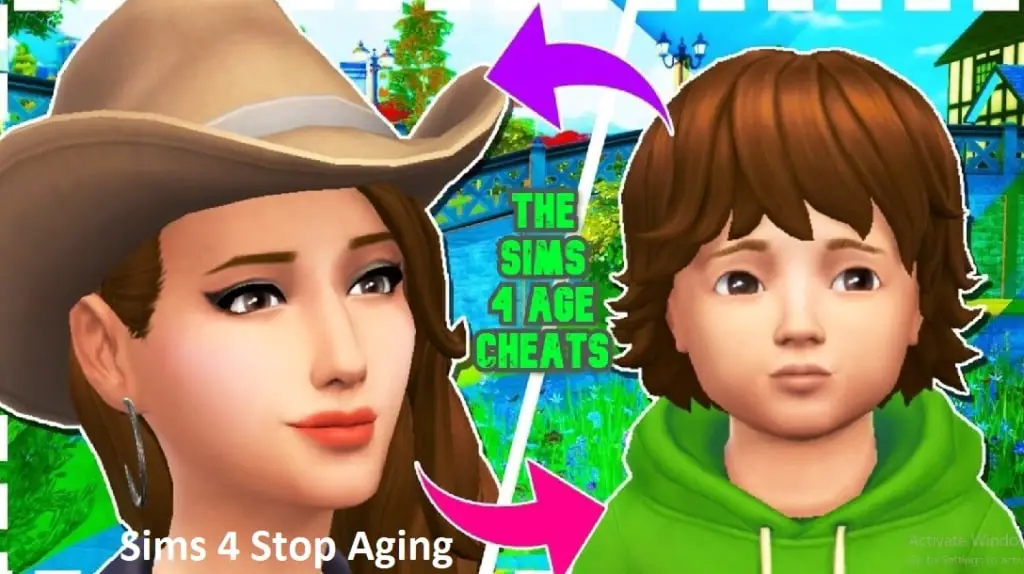
Sims 4 cheats aging off
The second method that we have been talking about is using the cheat to disable aging. It is a shortcut method. You do not have to go through numerous options to turn off aging in Sims 4 but do it directly by using cheat commands. Look at the following steps to know how Sims 4 stop aging can be achieved:
Step 1. Press and hold Ctrl+Shift+C keys together and then release them. A cheat code line will appear at the top of the display.
Step 2. Here you have to type in the code ‘aging -off’ and just hit the enter key. Now, your Sims 4 stop aging will be activated.
To start auto aging, follow the same steps but instead of typing ‘aging -off’, type ‘aging -on’.
Can you stop aging in Sims 4 PS4?
Is it possible to make Sims 4 stop aging on PS4? Yes, it is very much possible.
If you are using a PS4, you do not need to use cheat commands but can do it using in-game options, as we have discussed already. Go to the Menu and click on Gameplay.
Now, you will see the Gameplay tab in front of your screen. In this tab, you will find the option of Auto Aging for both played and unplayed Sims. You can make your Sims 4 stop aging by turning off aging from here as per your choice. One can change these settings anytime one wants.
To do this in XBOX, you have to follow the same steps.
Can you reverse a Sim’s age?
Of course, you can. If you want to reverse the age of your Sim, then you can use in-game options or use a cheat. Let us go through all the methods.
Method 1: The first method that we are discussing is the in-game option that is using the potion of youth. This is a simple yet effective method. But note that using the potion of youth will reverse the age of the sim to the beginning of its current age group. That implies if Sim is already elderly, they cannot become a young adult.
Method 2: This is another in-game method. A scientist in the Sims 4 can make an age-away serum, and it would just reset the age of the Sim. You can learn more about it later in the article.
Method 3: Well, what if you want your elderly Sim to be young again? It is already clear that the potion of youth cannot help you with this, but you can use a cheat code. Given below are the steps you have to follow:
- Step 1. Press, hold, and release the Shift+Ctrl+C keys.
- Step 2. testingcheats true.
- Step 3. cas.fulleditmode.
- Step 4. Now you have to click on the mirror or the wardrobe. Here, you will be able to change every detail of your Sim, including the age.
Can I stop my Sim from dying?
There is no cheat in the game to save your Sim from dying. What you can do is get a Death Flower. You can obtain the Death Flower from the game, or you can use a cheat which we are going to discuss later.
However, just having Death Flower is not going to save your Sim. You will need another Sim that is not dying present with you so that it can offer the flower to the Grim Reaper. Also, if you save an elderly Sim using the flower, then it would give only a few days to the Sim before it passes away again.
To get a Death Flower, you can either graft it when your Sim has appropriate gardening skills and equipment or use a cheat. To use the cheat, follow the below steps:
- Press, hold, and release the Shift+Ctrl+C keys.
- Enter testingcheats true.
- Use the cheat bb.showhiddenobjects.
- Search for the death flower in the search bar or the build menu, and you should get it.
Also, even if you disable auto aging; this will not keep your Sim from dying. Your Sim may not age, but it will still die as it would when it was aging.
How do you age away the serum in Sims 4?
The scientists in Sims 4 can create the age-away serum. This serum can be used to reverse the age of the Sim to day one. Any scientist in the game can get it easily but you need to reach level 10 in the career to make it. Additionally, as a scientist, the Sim can make clones of the age-away serum.

Rachel Kaser is an English major who has an unparalleled ability to transform words into poetry! He is also a big e-sports enthusiast and spends his evenings honing his gaming skills. He combines his passions for writing and gaming to provide us with the perfect amalgamated piece of literary work.