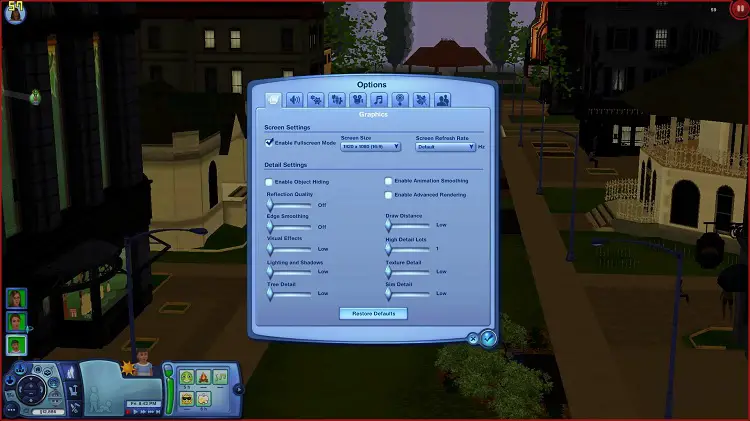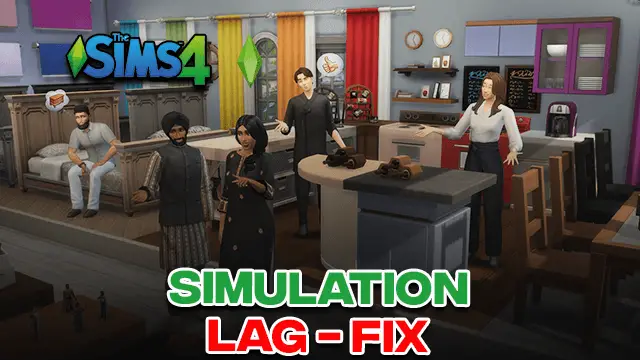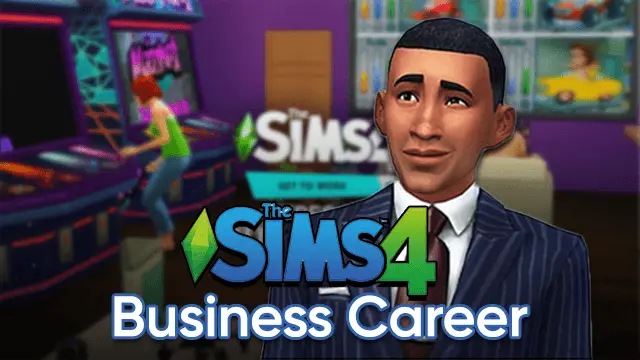Sims 3 fps limiter (Download) 2024
A lot of discussions have been taking place within the Simming community regarding the FPS limiter Sims 3. Players wonder if it is a good idea to limit FPS. Limiting the FPS in Sims 3 can be very useful and help you in the long run.
Many players fail to realize that the Sims 3 takes a lot of space in the graphics. The PC will need cooling. The Sims 3 FPS limiter will significantly prevent overheating. Limiting FPS is important as Sims 3 is poorly optimized on a technical level. It has no FPS Limit.
Hence, the FPS can get up to 1k FPS on newer cards. This is a highly insane rate. This means that your card is being overworked and is subjected to overheating.
This will lead to a lot of damage to your graphics card. This might also be the reason why players experience in-game micro stutters. These frequently happen because there are constant short but extreme peaks in the frame rate.
Hence, it is necessary to limit FPS in Sims 3.
But, how can we do this? There are quite a few methods for the FPS limiter Sims 3. However, one process that many Simmers follow is the one by Justmiha, a simmer on Tumblr.
Here is a step-by-step guide to putting your Sims 3 frame limiter to work
If you have followed a Sims 3 fps limiter method before, start with the following steps:
For 1.67, delete the following files from the PC
- 3booter.exe
- FPSLimiter.exe
- HookHelper.dll
- Limiter_D3D9.dll
For 1.69, you will have to rename some of your
Rename the following files:
- TS3.exe to 3booter.exe
- TS3W.exe to TS3.exe
- TS3W.exe.backup to TS3W.exe
- Then go ahead and delete the files, just like in 1.67.
- If you have never done this before, skip it and go on to the next steps.
The fix is straightforward. Follow the guide below to make the installation smooth for you and prevent the roasting of your graphics card:
Players need to go to the nexus download page via the following link:
If you do not already have one, it is advisable to create one. It is free and will be handy in the upcoming steps. Once you have set up your account, go back to the download link
Scroll down and look for the download options. Click on the “Manual Download “ option
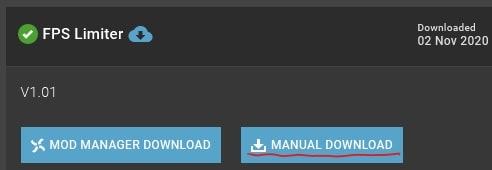
You will then be directed to a new page. Scroll down, and under the Free plan, you will find an option to “Slow Download .”Click on it.
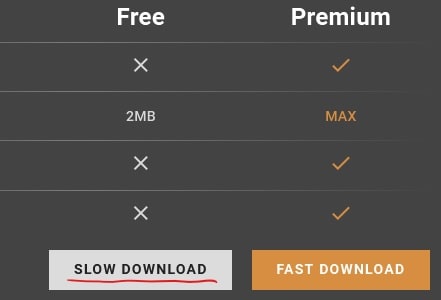
You will see that a .rar file has been downloaded. Open the file and extract the contents of it to :
- C:/Program Files (x86)/Electronic Arts/The Sims 3/Game/Bin or
- C:/Program Files x(86)/Origin Games/The Sims 3/Game/Bin
That is it. You can now run the game normally like you always have before. Your FPS limiter Sims 3 will do its work, and you shall see that the FPS is limited to 30FPS by default.
However, this is just the default setting. It is possible to change the FPS to any FPS you want.
Simply open the antilag .cfg with the notepad on your PC. Edit your desired FPS. The recommended limit is 60FPS. This is for players to experience smooth gameplay.
Having an FPS limiter Sims 3 is significant. It will prevent your graphics card from being damaged and will also give you a smooth Sims gaming experience. Limit FPS via the above method and see the difference. Overheating will be prevented, and your PC will have better health. Keep checking your Sims 3 FPS limiter regularly to prevent damage.

Rachel Kaser is an English major who has an unparalleled ability to transform words into poetry! He is also a big e-sports enthusiast and spends his evenings honing his gaming skills. He combines his passions for writing and gaming to provide us with the perfect amalgamated piece of literary work.