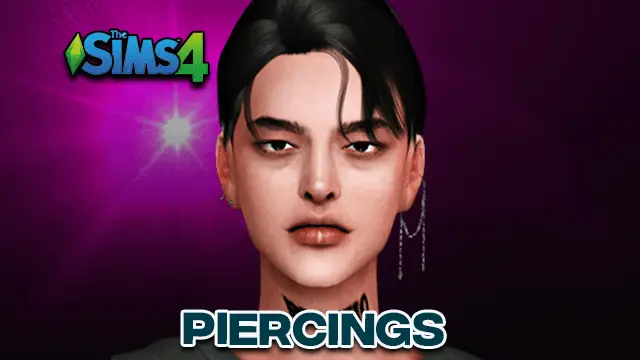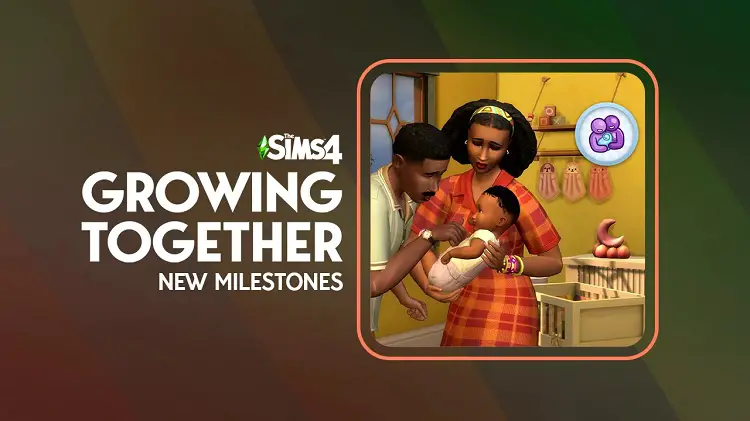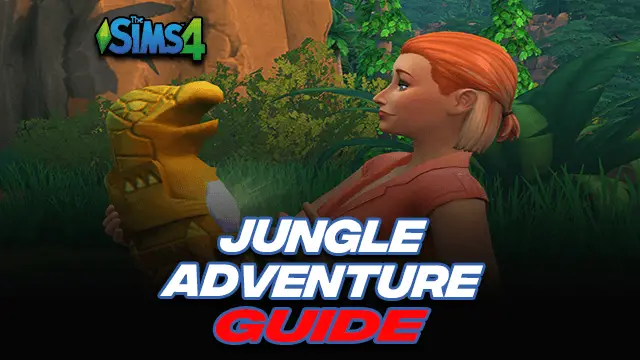Plum Tree App | Sims 4 Family Tree – 2024 – What is it, and how can you use it?
The Plum Tree App is something that allows the users to create amazingly dynamic and visual family trees that help list out the sims legacies. It can also help publish & share the trees with others and allow them to see each and every member of the family. Packed in with critical details, the Plum Tree app allows you to set aspirations, traits, as well as other details that are specific to your sim family tree.
This helps convey the viewer how colorful and vibrant your sims lives are. The app has been designed to be fairly simple, as well as flexible. This means you can go ahead and easily build or share your family legacy with others in the game.
Table of Contents
Guide to Using Your Plum Tree App
When planning to use the Plum Tree App, things can get a tad bit confusing and daunting at the same time. So, here is a complete guide to help you understand how things work in the Sims 4 family tree mod or app.
How to create a family tree with the app?
In order to create your very first family tree or to add more members to your existing family tree, you can follow these steps to get things in line.
After the installation of the app, you need to go to the app’s menu section and click on the Your Trees section. Here you will find at the very top section the tab for “Create New.” This enables you to create your very first family tree legacy.
Next, in the plum tree app, you need to add the title, cover image, as well as description. These sections come into the screen when the tree pops up in your gallery, as well as the info pane of the tree. You can also emphasize different parts of your trees’ description with the use of the basics of formatting options that have been provided to you, such as Italic, Bold, as well as Underline.
When you are setting up the cover image, you can also stretch or crop the deal to allow them to adhere to varying screen sizes and faster loading options. Whether you are using the app over the mobile screen, tablet screen, or even the desktop screen, using this option will surely fit well to your needs.
Once everything is set as per your requirements, you can hit the Create Tree section & then you will be taken to your tree editor option for updating the critical details.
How to update your tree details?
Next, you need to edit the tree details when creating the tree. This option can be located under the editor toolbar’s edit menu. After you have efficiently created the tree with the use of the Sims 4 family tree mod, you need to make sure that you are completely familiar with your app’s tree editor.
How to use the “Tree Editor Toolbar”?
With the help of the “Tree Editor Toolbar,” you can get into several areas when editing the tree.
- Save Tree Action: This particular action allows you to save the tree created by you. The Plumtree app is designed to autosave the modified tree. This ensures that everything edited by you is perfectly saved. You will be shown a success pop-up message that appears on the screen to confirm your save.
- Publish Tree Action: With the publish tree option for the Sims 4 family tree, you are allowed an option to make your tree visibly public to everyone. You can also get it listed over the gallery if required.
- Delete Tree Action: With the use of the delete tree action, you can delete a tree that is no longer needed. Before the deletion process is completed, you shall be asked to provide a confirmation in case you have accidentally clicked over the delete button. In case you hit the confirmation button by accident as well, you need to get in touch with the app makers for recovery purposes.
- Tree Details: When using the Sims 4 family tree maker, you can use the edit option for updating the details of the tree. This option allows you to edit things like trees description, title, as well as the cover image.
- Edit People Listed on the Tree: Before you begin creating the tree and the links between the sims as well as their children or partner/partners, you need to keep some sims as a backup. Opting to edit as well as selecting the tree people will take you to your app’s people manager section. This will allow you a chance to add, edit, as well as delete people that would be placed over the tree.
- Preview Mode: The Plumtree app also comes with a preview mode that can help hide any of your buttons within the tree that is located below your toolbar. This will show you how the tree shall look once it has been published. Keep in mind that you need to turn off the same in order to allow editing of the structure of the tree.
Plum Tree App: Tree Structure
The Plumbob tree allows you to separate the tree structure and the Sims into two varying concepts. You get to create your Sims & create structures that show the linking between the children and the parents in the best possible way.
- When first creating the tree below your app’s toolbar, you can see a single and empty node.
- This mode is the point in the tree where you can add the Sim as well as their partners.
- Modes that are below this tends to signify your Sim’s children as well as the partner/partners above.
- Each of the nodes comes with two buttons. The one towards the left in a wrench-like style allows you to add minor and major details to your nodes like Sim, the partner, or the associated details. You can detail such as how they were conceived like adoption, cloning, or alien abduction.
- Additionally, the button located below gives you a chance to add the child Nodes.
- You are allowed to add as many Nodes (Child) to the desired depth as per requirement. Just keep in mind that you might be required to create the sim before adding them within the Node.
How to Add or Edit the Sims in Family Tree?
Every family tree for Sims’ legacy requires the Sims to be present in the scenario. Let us understand how to edit, add, or include the details of your Sims family tree.
- Addition of New Sims: In order to add new sims to your family tree, use the app’s tree editor present within the toolbar. Next, click the edit option & select the option “People in Tree.” Doing this will bring in the view tray for people manager, which allows you to add a new member to the family tree.
- Edit the Sim: When using the Sims 4 genealogy mod, you always have an option to update the Sim details. This will allow you to update your Sim anywhere after being placed over the tree. With the help of the toolbar’s tree editor option, use the button “People in Tree,” to edit a desired sim’s details.
- Sims Details: The details that are added to the Sim will only show up if and when you click on the tree’s panel, located on the right. Some of the details that you can add to your Sims 4 family tree maker are an avatar, description, first/last name, aspirations, traits, as well as life states. Not just that, you can add custom details to your Sims if required.
Placing the Sims on the Family Tree
The Sims & tree structures tend to be two different things when we talk about the Sims 4 family tree mod. So, after you have added the Sims to your panel, you need to master the placement of the sims in a tree-like form.
- Add the Sim: The Plumtree app gives you a scope to add the Sim. To do this, click over the node’s Wrench Icon. Click on the option “Set This Nodes Person” & select the desired sim from the app’s dropdown menu.
- Add the Sims Partners: In order to set the Sims partners, the very same process is followed as the process for adding the sim. Next, click over the option “Set This Nodes Partners.” Now, add the partner rows with the use of the button termed “Add Partner.” You can include multiple sims to each sims’ partner row added by you. The partners will be displayed just next to the previous partner’s position towards the right on the row.
However, the alignment of the node partners completely depends on your choice. After you are done arranging your Sims 4 family tree, you can click over the save option.
- Add the Children: In order to add the children to your family tree, you need to click over the node’s Plus Icon. On this new node, you can click over the visible Wrench Icon & set your Node person in the process described for the addition of partners. Additionally, you can also set the details of the parents of the children. This will allow you to see whether or not the child is adopted or conceived naturally.
- Delete the Node: In order to delete the node & all the child nodes in the Sims 4 family tree maker, you can click over the Wrench Icon option over the node. Next, scroll towards the bottom section of your page’s edit node. Next, click over the “Delete This Node” option and then confirm that you want it deleted.
How Can You Publish the Tree?
When publishing a tree, you need to keep in mind the fact that the published variant will actually be a copy of the same. Whenever you make the changes to your family tree using the editor, the changes might not show up in the published tree up until it is re-published by you.
- Make the Tree Public: With the help of the Sims 4 family tree maker, you can enable the “Is Public” switch & then click over the save option. The only ones that this public link is shared with will obtain complete access to the tree.
- Publish the Tree Over the Gallery: Publishing your tree over the gallery equals the fact that more people are likely to find the tree posted by you and then peruse the same. In the editor toolbar section, switch to the Actions part & then select the “Publish Tree” option to open your published tree’s visibility.
- Unpublish your Family Tree: With the help of the Sims 4 genealogy mod, you can easily unpublish the tree or even remove the same from your gallery by opting for the “Actions” option. Select the option “Publish Tree” using the editor toolbar. Click over the save option, and the trees created by you will be publicly visible and saved.
How can you link several trees together?
- Preparations: Before you go ahead and link the two trees created by you or any other sim, you need to ensure that the trees are completely public. Two trees can’t be linked together unless both are public. If the other family tree isn’t public, you cannot link the same with yours. Next, look for both the trees’ IDs by clicking over the icon named “Show Link Details.”
- Link the Sims: If you just want to use the Sims 4 family tree mod to link two sims from two different trees, you can do so by choosing the option “People In Tree.” Next, opt to click over the “Link Person” option to get things done perfectly.
- Remove the Links: If you plan on removing a link from your editor toolbar, select the “People In Tree” option in the edit toolbar. Now, locate the Sim that needs to be removed from your Sims list & click over the link button present in the same row. Now, select the link that is needed to be removed & click over the delete option.
This is everything you need to know about using the Plum Tree App. Here’s another interesting module to keep you engaged, the cowplant mod. Keep checking out this space for any new information related to the app. We will keep updating this article with new information or any latest updates.

Rachel Kaser is an English major who has an unparalleled ability to transform words into poetry! He is also a big e-sports enthusiast and spends his evenings honing his gaming skills. He combines his passions for writing and gaming to provide us with the perfect amalgamated piece of literary work.